前回まで作った PostgreSQL と python 環境に加えて、React アプリの APIサーバ の役割を担当する Django REST framework 環境を作ります。
サーバ環境
- Python 3.7.3
- Django 2.2.2
- PostgreSQL 11.4
- Django REST framework 3.9.4
Python 仮想環境が必要です。事前に構築しておいてください。
PostgreSQL DB 環境が必要です。事前に構築しておいてください。
Django 環境構築
/reactjs/snowball/backend ディレクトリを作成して React アプリ開発:Backend 構築 〜 pyenv & Anaconda の Python 環境 〜|CentOS7 記事で作成した仮想環境 py37 に入ります。
[admin@centos7 snowball]$ mkdir backend [admin@centos7 snowball]$ cd backend [admin@centos7 backend]$ [admin@centos7 ~]$ source activate py37 (py37) [admin@centos7 ~]$ python -V Python 3.7.3
Django をインストール
conda 環境に入って、pip install を使って Django をインストールします。
(py37) [admin@centos7 backend]$ pip install --upgrade pip (py37) [admin@centos7 backend]$ pip install django (py37) [admin@centos7 backend]$ pip install djangorestframework
Django プロジェクトを作成
(py37) [admin@centos7 backend]$ django-admin startproject snowball . (py37) [admin@centos7 backend]$ ll 合計 4 -rwxrwxr-x 1 admin admin 628 6月 26 13:11 manage.py drwxrwxr-x 2 admin admin 70 6月 26 13:11 snowball
パッケージをインストール
requirements.txt を /reactjs/snowball/backend にコピペします。
(py37) [admin@centos7 backend]$ pip install -r /reactjs/snowball/backend/requirements.txt
パッケージをアップグレード ( 任意 )
全てのローカルパッケージをアップグレードする場合
pip-review を利用します。
(py37) [admin@centos7 backend]$ pip install pip-review (py37) [admin@centos7 backend]$ pip-review --auto
個別にアップグレードする場合
–upgrade か -U オプションを利用します。
$ pip install --upgrade package_name or, $ pip install -U package_name
最新 requirements.txt を作成
(py37) [admin@centos7 backend]$ mv requirements.txt requirements.txt.org (py37) [admin@centos7 backend]$ pip freeze > requirements.txt
Django App を作成
アプリ名:projects ( 任意 )
(py37) [admin@centos7 backend]$ python manage.py startapp projects
必要に応じて models.py、serializers.py、urls.py、views.py などのファイルに設定を追加します。
※ 何も設定しなくても Django サイトの動作確認はできます。
DB 作成
PostgreSQL の設置がが必要な方は React アプリ開発:Backend 構築 〜 PostgreSQL DB 環境 〜|CentOS7 記事をご覧ください。
CREATE USER your-account PASSWORD ‘your-db-password’;
CREATE DATABASE snowball OWNER your-account;
(py37) [admin@centos7 backend]$ sudo -u postgres psql -U postgres
postgres=# select current_user;
current_user
--------------
postgres
(1 行)
postgres=# select * from pg_user;
usename | usesysid | usecreatedb | usesuper | userepl | usebypassrls | passwd | valuntil | useconfig
----------+----------+-------------+----------+---------+--------------+----------+----------+-----------
postgres | 10 | t | t | t | t | ******** | |
(1 行)
postgres=# \l
データベース一覧
名前 | 所有者 | エンコーディング | 照合順序 | Ctype(変換演算子) | アクセス権
-----------+----------+------------------+-------------+-------------------+-----------------------
postgres | postgres | UTF8 | en_US.UTF-8 | en_US.UTF-8 |
template0 | postgres | UTF8 | en_US.UTF-8 | en_US.UTF-8 | =c/postgres +
| | | | | postgres=CTc/postgres
template1 | postgres | UTF8 | en_US.UTF-8 | en_US.UTF-8 | =c/postgres +
| | | | | postgres=CTc/postgres
(3 行)
postgres=# CREATE USER your-account PASSWORD 'your-db-password';
CREATE ROLE
postgres=# CREATE DATABASE snowball OWNER your-account;
CREATE DATABASE
postgres=#
postgres=# \l
データベース一覧
名前 | 所有者 | エンコーディング | 照合順序 | Ctype(変換演算子) | アクセス権
-----------+--------------+------------------+-------------+-------------------+-----------------------
postgres | postgres | UTF8 | en_US.UTF-8 | en_US.UTF-8 |
snowball | your-account | UTF8 | en_US.UTF-8 | en_US.UTF-8 |
template0 | postgres | UTF8 | en_US.UTF-8 | en_US.UTF-8 | =c/postgres +
| | | | | postgres=CTc/postgres
template1 | postgres | UTF8 | en_US.UTF-8 | en_US.UTF-8 | =c/postgres +
| | | | | postgres=CTc/postgres
(4 行)
postgres=# select * from pg_user;
usename | usesysid | usecreatedb | usesuper | userepl | usebypassrls | passwd | valuntil | useconf
ig
-----------+----------+-------------+----------+---------+--------------+----------+----------+--------
---
postgres | 10 | t | t | t | t | ******** | |
snowadmin | 16384 | f | f | f | f | ******** | |
(2 行)
postgres=#
postgres=# \q
(py37) [admin@centos7 backend]$
DB 情報を Django へ反映する
デフォルトの sqlist3 をコメントアウトして、postgresql を有効化します。
(py37) [admin@centos7 backend]$ vi snowball/settings.py
...
76 #DATABASES = {
77 # 'default': {
78 # 'ENGINE': 'django.db.backends.sqlite3',
79 # 'NAME': os.path.join(BASE_DIR, 'db.sqlite3'),
80 # }
81 #}
82
83 DATABASES = {
84 'default': {
85 'ENGINE': 'django.db.backends.postgresql',
86 'NAME': 'snowball',
87 'USER': 'your-id',
88 'PASSWORD': 'your-password',
89 'HOST': 'localhost',
90 'PORT': '5432',
91 }
...
Ident authentication エラーに対処
ユーザ認証が必要なコマンドを打つと、Ident authentication エラーになるので対処して置きます。( サーバを起動したり、python manage.py migrateコマンドを実行する際発生 )
ライン番号 83、86 のように ident を md5 に変更します。
(py37) [admin@centos7 backend]$ conda deactivate
[admin@centos7 backend]$ sudo vi /var/lib/pgsql/11/data/pg_hba.conf
77 # TYPE DATABASE USER ADDRESS METHOD
78
79 # "local" is for Unix domain socket connections only
80 local all all peer
81 # IPv4 local connections:
82 # host all all 127.0.0.1/32 ident
83 host all all 127.0.0.1/32 md5
84 # IPv6 local connections:
85 # host all all ::1/128 ident
86 host all all ::1/128 md5
# PostgreSQLを再起動
[admin@centos7 backend]$ sudo systemctl restart postgresql-11.service
Django Migration および User 作成
何も設定しなくてもサイトの動作確認はできます。
[admin@centos7 backend]$ cd /reactjs/snowball/backend [admin@centos7 backend]$ source activate py37 (py37) [admin@centos7 backend]$ # migration (py37) [admin@centos7 backend]$ python manage.py makemigrations projects (py37) [admin@centos7 backend]$ python manage.py migrate # User 作成 (py37) [admin@centos7 backend]$ python manage.py createsuperuser Username (leave blank to use 'admin'): admin Email address: your@email.com Password: <パスワード> Password (again): <パスワード> Superuser created successfully. (py37) [admin@centos7 backend]$
Firewalld 設定
(py37) [admin@centos7 backend]$ conda deactivate [admin@centos7 backend]$ sudo firewall-cmd --add-port=8000/tcp --permanent success [admin@centos7 backend]$ sudo firewall-cmd --reload success # 確認 [admin@centos7 backend]$ sudo firewall-cmd --list-all
Django 開発サーバ起動
開発サーバを起動します。
[admin@centos7 backend]$ conda activate py37 (py37) [admin@centos7 backend]$ python manage.py runserver 0:8000 Watching for file changes with StatReloader Performing system checks... System check identified no issues (0 silenced). June 26, 2019 - 16:17:01 Django version 2.2.2, using settings 'snowball.settings' Starting development server at http://0:8000/ Quit the server with CONTROL-C.
以下は Django project を設定した場合のみ必要です。
何も設定しなかった場合は、ブラウザで接続 に飛ばしてください。
サイトを設定
Django Adminサイトへ接続してサイトを追加するとサイト ID が確認できます。
Django Adminサイト: http://<your-ip-address>:8000/admin/

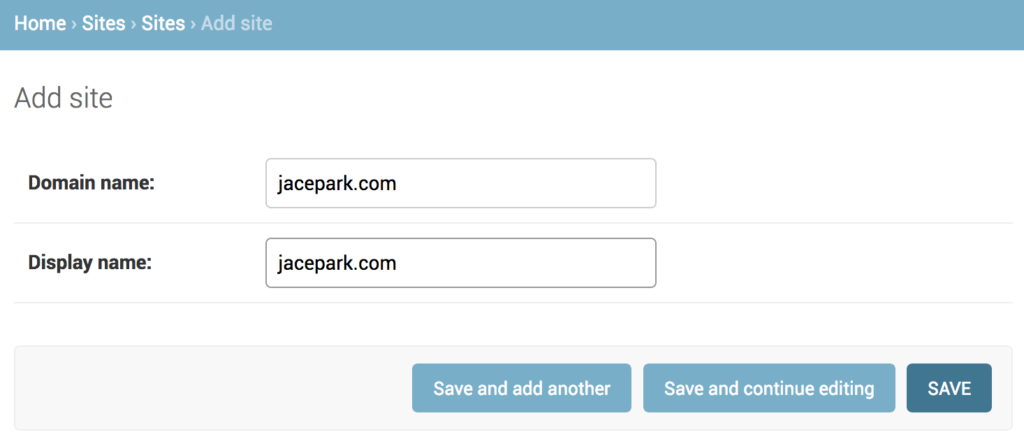
サイトを追加した後、サイト名をクリックし、リンクに表示されたサイト ID を確認します。もしくは、サイト名にマウスオーバーすると左下のステータスウィンドウに表示される ID を確認します。

Django Project の設定ファイルに反映する
[admin@centos7 backend]$ vi snowball/settings.py ... SITE_ID = 5 ...
ブラウザで接続
ALLOWED_HOSTS へ IP アドレスやサイト名を追加します。
10.10.1.10 と jacepark.com を追加する例:
[admin@centos7 backend]$ vi snowball/settings.py ALLOWED_HOSTS = ['10.10.1.10','jacepark.com','localhost','127.0.0.1',..]
※ エラー文:
Disallowed Host at \
Invalid HTTP_HOST header: ‘10.10.1.10:8000’. You may need to add ‘10.10.1.10’ to ALLOWED_HOSTS.
<your-ip-address>:8000 or <your-domain>:8000 に接続します。
▼ 何も設定しなかった場合、The install worked successfully! Congratulations!ページが表示されます。
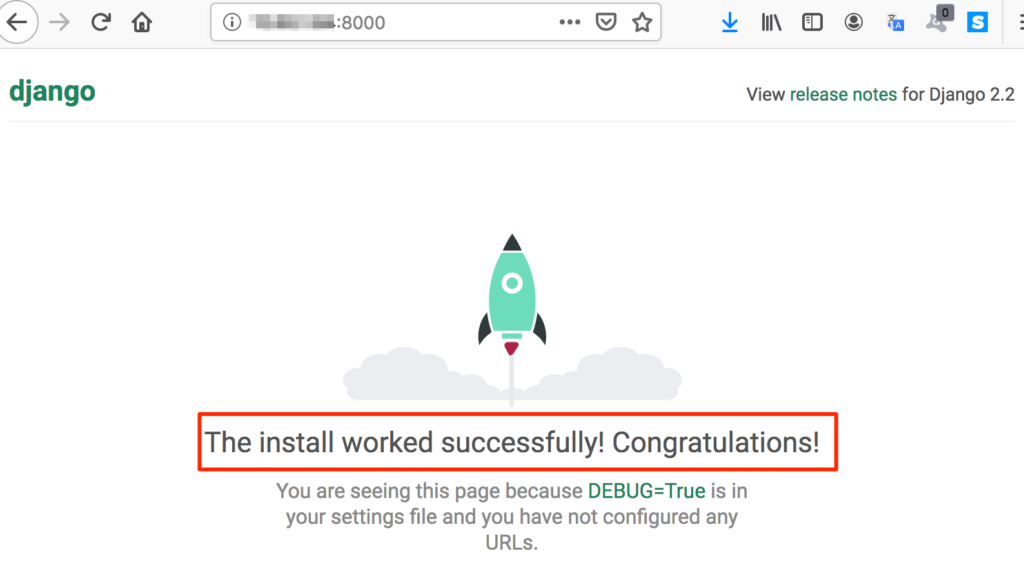
▼ Django API設定をした場合、Django REST framework ページが表示されます。
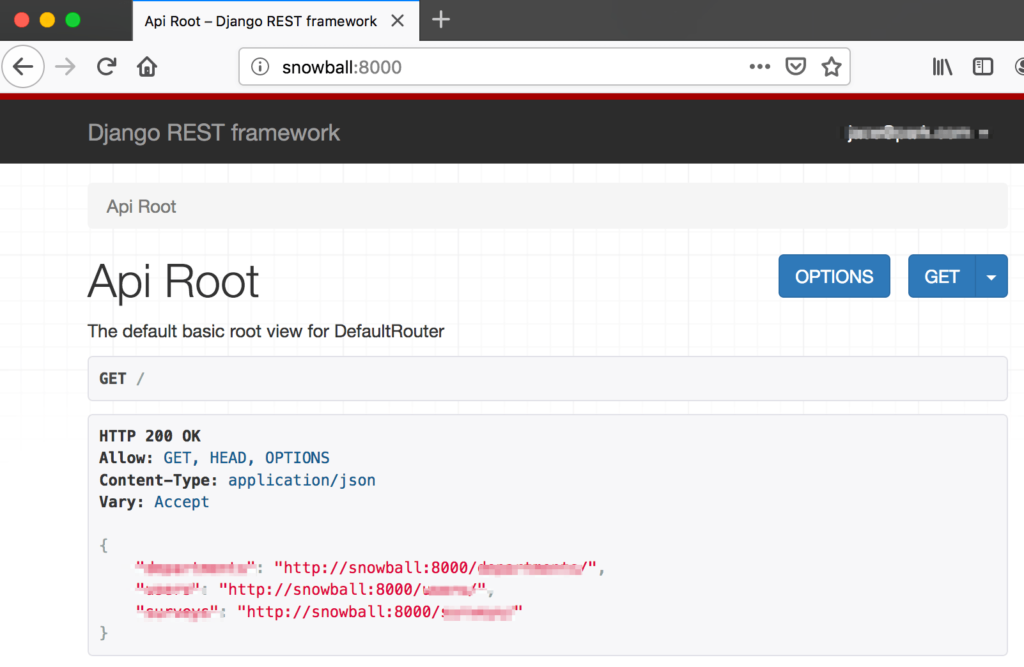
これで APIサーバ の開発環境 が整いました。
後はユーザを管理するための SignUp、SignIn や ソーシャルログイン、メール認証など、開発に必要な機能を追加できます。また、React のバックアンド環境の設定を React 側で行えます。これらはまた次回にポストします。
参考文献
django.core.management | commands
Django SSL / HTTPS

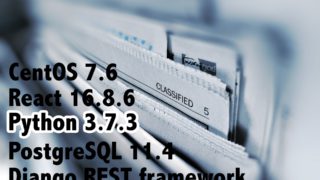

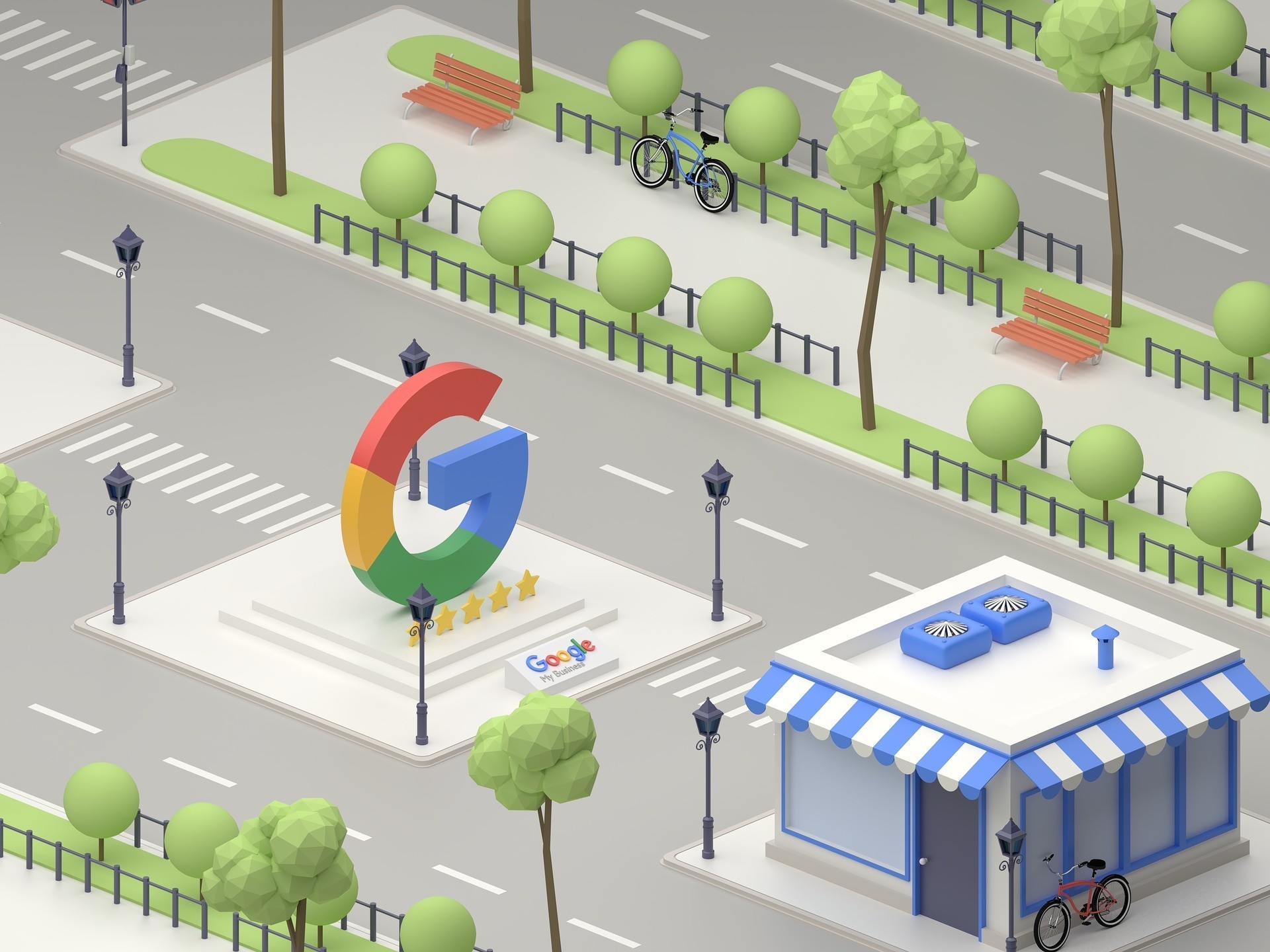
コメント